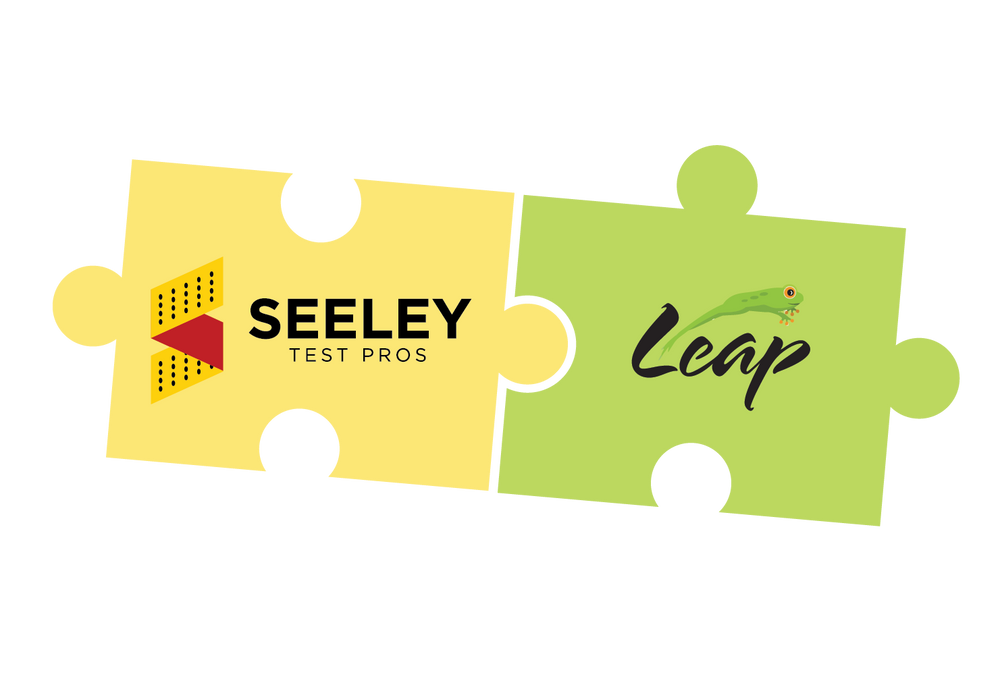Common App gives the student’s ability to add an “Advisor”, a person who is assisting the student with the application process…..like our fabulous team of LEAP counselors! With deadlines fast approaching, we are regularly reviewing applications before the student hits “submit”.
What does an Advisor check?
LEAP counselors annually visit and engage with colleges. We ask questions to discern how they evaluate a student’s application. When we then advise the student, we are looking for:
- Accuracy that every T is crossed and I is dotted. We make sure nothing is missed.
- Opportunities to better highlight the student. This may reorder or reword the activities list or the honors. We may consider whether you are appropriately using the extra 650 words available at the end for what hasn’t previously been expressed in the application….or suggest not using it.
- Proofreading errors to correct. It’s amazing how both parents and students may proofread, but we always will still find something to correct.
How do you add an advisor in the Common App?
- Navigate to the “My Colleges” tab on the top bar.
- Choose any college on the left navigation bar then select “Recommenders and FERPA”.
- The top section is “For All Colleges”. The first section is “FERPA Release Authorization” which must be completed in order to add recommenders and/or advisors. Select “Release Authorization”. You’ll need to read carefully, check the box at the bottom, then select “Continue”. (see image 1 below)
- The next section is “Release Authorization” where you must again check the box. Now you must select whether you waive your right to see what is written or not. LEAP suggests waiving this right. Whichever you choose, it will apply to ALL colleges to which you apply – check this box too. Next, type your name then select “Save”. (see image 2 below)
- Next jump down two sections to “Advisor” and select “Invite Advisor”. You may invite up to three advisors; this is the same window where you may add parents and other (non-school) recommenders. Click “Send Invite” to complete. (see image 3 below)
Registration for LEAP Application Reviews can be found here. Have questions? Email us: info@LEAProgram.com